Modifying/adjusting row height
The rows, columns
and cells are set to default
size when open a new blank workbook.
Excel gives you the ability to modify the size of each cell to suit your
desire, as well as to insert new columns, rows, and cells. You
can specify a column width of 0 to 255, this figure represents the
number of characters that can be displayed in a cell that is formatted with the
standard font. Default column
width is 8.43 characters and is hidden if set to 0.
You
can also specify a row height of 0 to 409. It represents the
height measurement in points 1 point is equals to approximately 1/72 inch. Default row height is 12.75 points and it is hidden if set to 0 point.
How to Set a column to a specific width
- Select the column or columns you want to change.
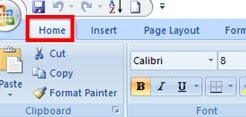
- Click on the Home tab
- In the Cells group,
- Click on Format.
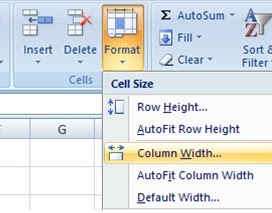
- Click on Column Width under Cell Size.
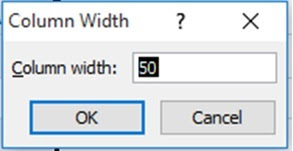
- Type the value that you want in the Column Width box and
- Click on Ok
How to change the default width for all columns on a worksheet or workbook
The
value for the default column width indicates the average number of characters
of the standard font that fit in a cell. You can specify a different number for
the default column width for a worksheet or workbook.
Do any one of this
- To change the default column width for a worksheet,
- Click on its sheet tab.
- To change the default column width for the entire workbook,
- Right-click on a sheet tab,
- And then click on Select All Sheets on the shortcut menu
- Click on format in the Cells group on the Home tab
- Click on Default Width under Cell Size
- Type new measurement in the Default column width box
How to change the width of columns by using the mouse
Do
any one of this
- To change the width of one column, drag the boundary on the right side of the column heading until the column is the width that you want as in the figure below.
- To change the width of multiple columns, select the columns that you want to change, and then drag a boundary to the right of a selected column heading as shown below.
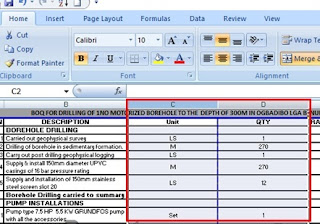
- To change the width of columns to fit the contents, select the column or columns that you want to change, and then double-click the boundary to the right of a selected column heading.
How to automatically fit contents in column width
- Select the column or columns that you want to change.
- Click on the Home tab in the Cells group,
- Click on Format.
- Click on AutoFit Column Width under Cell Size.
See Also
How to bold cells




No comments:
Post a Comment